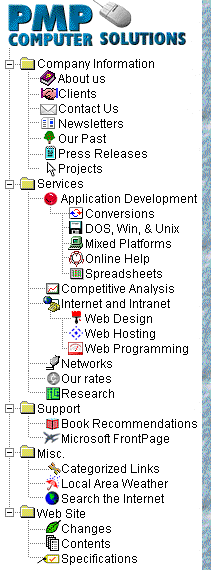
|
![Support]()
Search our FrontPage Support
Area
FrontPage Support Area Site
Map
How to Use ActiveX Components with FrontPage
Here's how you can use FP Editor to easily add ActiveX
components to your pages:
- If you don't know much about ActiveX, visit the
ActiveX area of the MS Site Builder Network.
There is plenty of documentation and examples
there for you to download. Each ActiveX component
has parameters which you must set, according to
that component's API. Some may require VBScript
or Javascript to control (like the Microsoft
Agent).
- Place the cursor on the spot in the page where
you want the control to reside.
- Select Insert|Other Component|ActiveX Control
from the FP Editor menu. A dialog box will
appear.
- If you have any ActiveX components on your
machine (if you've ever been to a web page which
uses them, they are downloaded automatically to
your machine) these controls will appear in the
drop-down list box at the top of the dialog. You
can select from this list, or, if you want to use
one which is not in the list, you can type in the
classid for that component.
- Type in the Codebase URL where the compnent can
be downloaded in the appropriate box in the
dialog. You can find out the codebase URL by
opening the example pages, or other pages on the
web which contain ActiveX components, opening
them in FP Editor, right-clicking the component,
selecting "ActiveX Component
Properties" from the popup menu, and looking
at the Codebase URL for that component. This URL
tells the browser where to request the component
from if it is not on the user's machine.
- Add any parameter values which that component
needs.
- You can resize the component from the WYSIWYG
Editor by selecting the component and dragging
the "handles" if you like. That's about
it!
Resources
ActiveX.com
Microsoft
Site Builder, ActiveX Area
Net
Heads Inc. X-zone
Parts
Bank
Kevin Spencer
|