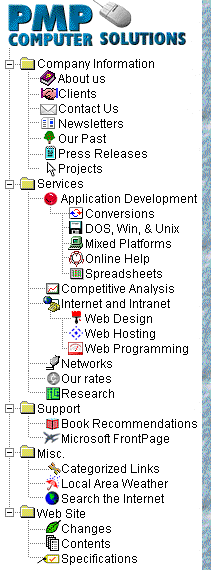![Support]()
Search our FrontPage Support
Area
FrontPage Support Area Site
Map
The following are answers to common questions in the Microsoft
FrontPage Client Newsgroup:
Creating a FTP/HTTP download Link in FrontPage
These instructions apply to 1.1 and 97:
Within FrontPage Editor:
- Open a page you want to have an e-mail link.
- Either select a piece of text (such as
"download update") or select an image.
- Click on the link icon or press CTRL+K or
Edit/Hyperlink.
- Select "http:" for the protocol. The
text box below the protocol should read
"http:"
- Type in the full URL of the file after the
"/" in "http://"
Example:
http://www.yourdomain.com/update.zip
Note: Make sure you copy update.zip to your
root directory or another directory within your
web. If you use a subdirectory,make sure the
address you specify includes the subdirectory
name.
- Click Ok.
- Save your page, and publish.
You now have a download link
Notes:
- Some sites setup two links. One using
"http://" and the other using
"ftp://" since some browsers have
trouble with one or the other.
- This requires that the "production" Web
server have a MIME type associated with your
file's extension (such as .exe or .zip) and that
the browser either have no entries for that MIME
type or an entry that specifies Download.
Normally, both conditions are true for common
distribution formats like zip and exe.
Peter Perchansky
|