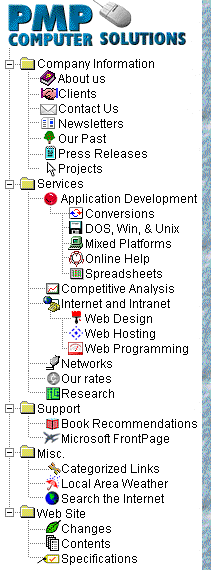Search our FrontPage Support
Area How to Save Time with FrontPageThere are many ways to save time with Microsoft FrontPage. Here are some areas where we save time: FrontPage EditorIf you insert images or files from your hard drive often, and want FrontPage editor to start at a given directory, take the following steps:
TemplatesTemplates allow you to build an entire web site, or portions there of, based on a solitary design. The first step to create a template is to create a page design you are satisfied with and do a File, Save As, As Template. If you have multimedia files or Include Bots as a part of the page, there are more steps. Those steps will be covered by a complete "How to Create a FrontPage Template" article in the near future. Templates save you time since you don't have to reinvent the wheel. Include BotThe Include Bot is our best friend <smile>. This feature allows you to create elements (pages) that are included in other pages. On this page we use the Include Bot for our logo on the top of the page, the page title graphic, the drop down list box, the navigation bar on the left, and the page credits on the bottom of the page. When we need to add a new page to the drop down list box above (which as of the date on the bottom of this page is on 52 pages), all we have to do is edit one page. Should we modify the navigation bar on the left, all we have to do is replace the current graphic and update the image map on one page; the 150 pages that use the navigation bar will be updated with one click on the save button. Examine the pages on your web site to find elements (text, multimedia, applications, etc.) that are common to more than one page. Put those elements in one or more separate pages and use the Include Bot to save time on future maintenance. Better yet, plan your web site and seek out common elements before they become common. Then your time savings is really multiplied. Notes
Substitution BotA substitution bot allows you to create system wide variables whose name can be placed on pages within your web. The substitution bot will put the value of that variable in the actual HTML viewed by the world. This allows you to take some of the stuff that changes on a regular basis into a variable where you change in one location as opposed to editing each page. Example: VariableName: CopyrightYear Then put the "CopyrightYear" into your pages using the substitution bot. In 1998, all you have to do is update the CopyrightYear in "Tools, Web Settings, Parameters" to be "1996, 1997, 1998". Then Recalculate your Hyperlinks (Tools, Recalculate Hyperlinks) to have all of the pages with the substitution web bot updated. Setup (preparation) From within FrontPage Explorer, do the following:
Usage From within FrontPage Editor with a page opened, do the following:
TOC BotIf you are using the Table of Contents (TOC) Bot, then you can save time saving pages you are editing by turning off the automatic update of the TOC.
Note: When you add or delete pages, you will have to do a "Tools, Recalculate Hyperlinks" from within FrontPage Explorer before publishing your Web Site. Knowing when to recalculate hyperlinksYou only have to recalculate hyperlinks under the following circumstances:
Note: We do not use IDC yet as we are use the Apache Web server, and IDC works only on IIS/MS PWS; therefore, there may be times when recalculating hyperlinks is necessary for IDC that we don't know about. |
|