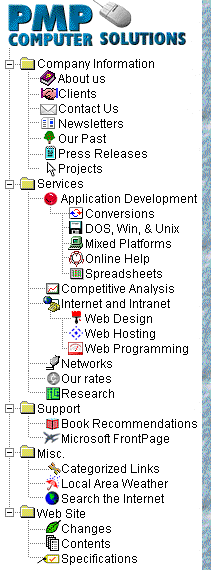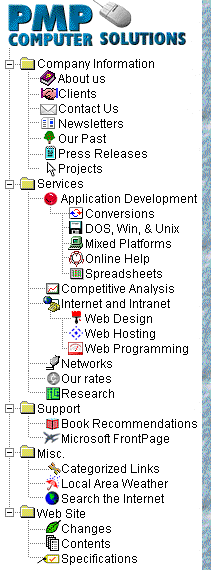
|
![Support]()
Search our FrontPage Support
Area
FrontPage Support Area Site
Map
Transferring your web from one domain to another
Prerequisites
- You have one of the Personal Web Servers (PWS)
installed on your local computer system.
- You have the user id and password for both
domains.
- If you don't know the domain names or if InterNIC is in
the process of transferring the domain name, you
know the IP address.
- FrontPage Extensions are installed and working on
both domains.
Phase 1 - Transfer to your local server
- Start FrontPage Explorer, and open the source
domain by entering either the www address or the
IP address for the server name (you do not have
to enter "http://" as part of the
address).
- Click on File, select publish.
- Under "Destination Web Server or File
Location," drop down and select your local
system (usually localHost or your computer name).
- Under "Name of Destination FrontPage
Web," enter "transfer" (note: the
name you use here does not matter; entering a
name makes sure you don't publish to your own
<root> web which may or may not have a
valid web present).
- Make sure all check boxes under
"Options" are left unchecked.
- Click on Ok.
Phase 2 - Transfer to the target domain / IP Address
- Click on File, select close FrontPage web.
- Now open the "transfer" Web from your
local system.
- Click on File, select publish.
- Under "Destination Web Server or File
Location," enter the target domain name or
target IP address.
- Leave "Name of Destination FrontPage
Web" blank.
- The only box checked under "Options"
should be "Add to an existing FrontPage
Web."
- Click on Ok.
Finishing Touch
Click on File, select "Delete FrontPage Web"
to delete the "transfer" web.
Peter Perchansky
|