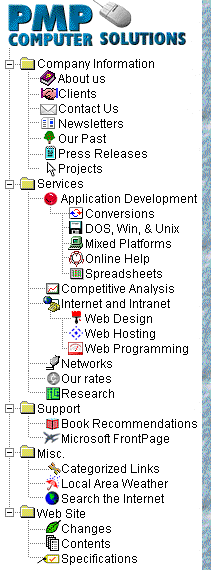Search our FrontPage Support
Area The following are answers to common questions in the Microsoft FrontPage Client Newsgroup: Publishing to CompuServe, SpryNet, or another ISP without FrontPage Extensions 1. Create your pages with Microsoft FrontPage. By default, your homepage will be in the file called "index.htm" in content subdirectory where you created your web. For example, our .htm pages (including index.htm) are located in C:\FrontPage Webs\Content\pmpcs By default, any graphics you include in your web go into an "images" subdirectory of your web. For example, our graphics are located in C:\FrontPage Webs\Content\pmpcs\images 2. Create a "publishing" directory on your hard drive. Here you will store the files you wish to upload to CompuServe (or any other provider that has a flat directory structure --- i.e. they do not allow subdirectories). For example, our publishing directory is located in C:\FrontPage Webs\Content\pub 3. After you have created your web with Microsoft FrontPage, created your publishing directory, then copy all of the files needed by your web to the publishing directory. Usually this consists of the following document types: *.htm (from your web location directory) If you use .avi, .mid, or .wav files, you should copy those files to the publishing directory as well. 4a. Change to the publishing directory, and then edit all of your .htm documents with your favorite text editor that has a search and replace function (or use a search and replace utility). 4b. Replace all occurrences of "images/" with nothing (i.e. press enter or use ""). Our favorite Windows 95 tool is Text Replacer 5. Use the Publishing Wizard to upload your files. A. If your old (no longer in use) files show up... highlight and remove them. B. Make sure, while in the Publishing Wizard, you switch to your "publishing" directory and add all of the files (except any .BAK files that may have been created by your search and replace tool or editor). C. Make sure you select "index.htm" as your home page. NOTE 1: Read the readme file or check out the FAQ by Microsoft to see how you can change index.htm to another name if you used home.htm or homepage.htm or something else prior to recreating your pages with FrontPage. NOTE 2: If you want to use "index.htm" as your home page, and used another name before... you may wish to create a small version of the other named page (i.e. home.htm or homepage.htm) and have them point to your new index.htm. The above is all that should be required to use CIS' Publishing Wizard to upload any pages you created with FrontPage. Note 3: SpryNet now supports subdirectories (I'm not sure about CompuServe). So, you could create a publishing directory and have an "images" directory underneath it. In that case you would not have to edit (or use a search and replace utility) the HTML (see 4a and 4b). Just make sure you check the appropriate box on the publishing wizard to grab the subdirectories. SUPER NOTE: CompuServe and SpryNet does not support FrontPage extensions. What does this mean to you? Nothing if you don't use any FrontPage features that require extensions. What features require extensions? I don't have them all memorized... but, here goes... Forms (unless you change the method to use custom CGI scripts), Search, Discussion Groups, and anything else that has an "interactive" flavor to it. Other helpful resources: |
|